Roku not connecting to Wi-Fi
In the era of streaming, a seamless connection to the internet is crucial for enjoying your favorite movies, TV shows, and more on Roku devices. However, many users encounter various Roku connectivity issues that can disrupt their viewing experience. Whether it’s a Roku device that won’t connect to Wi-Fi, intermittent internet connections, or specific problems with Roku TV not connecting to the network, these issues can be both frustrating and confusing.
This comprehensive guide is designed to address a wide range of Roku connectivity issues, offering detailed solutions to help you get back to streaming smoothly. From basic troubleshooting steps for common Wi-Fi problems to more advanced strategies for persistent connectivity challenges, we cover everything you need to know to resolve your Roku’s internet woes. Whether you’re facing difficulties with initial setup, experiencing problems after a reset, or dealing with device-specific connectivity issues, our aim is to provide you with a clear, step-by-step approach to diagnose and fix your Roku device.
Understanding the root of these connectivity problems is the first step towards solving them. This guide will delve into the most common Roku connectivity issues reported by users, including but not limited to, devices not connecting to Wi-Fi, poor signal strength, and issues related to specific Roku models like the Roku TV and Roku Stick. By identifying the specific challenges you’re facing, you’ll be better equipped to follow the targeted solutions provided.
Stay tuned as we explore each category of connectivity issues, offering expert advice and proven solutions to ensure your Roku device stays connected, providing endless entertainment without interruption.
Roku Not Connecting to Wi-Fi Troubleshooting
One of the most prevalent issues faced by Roku users is the device’s inability to establish a Wi-Fi connection. This problem can manifest as Roku is not connecting to Wi-Fi, leaving you unable to stream the content you love. If you find yourself stuck on the setup screen with a message indicating Roku is not connecting to Wi-Fi, or if your device simply will not connect to Wi-Fi, don’t worry. We’ve compiled a list of general troubleshooting steps to help get your streaming back on track.
Step 1: Check Your Wi-Fi Network
- First and foremost, verify that your Wi-Fi network is functioning correctly. Other devices should be able to connect to the internet using the same network. If they can’t, the issue may lie with your router or internet service provider, not your Roku device.
Step 2: Restart Your Roku Device
- A simple but often effective solution is to restart your Roku device to fix Roku is not connecting to Wi-Fi problems. This can resolve temporary connectivity issues caused by software glitches. Navigate to Settings > System > System restart on your Roku device to perform a restart. For Roku TVs, you may need to unplug the device for a few moments before plugging it back in.
Step 3: Ensure Your Software is Up to Date
- Running outdated software can lead to Roku is not connecting to Wi-Fi problems. Check for software updates by going to Settings > System > System update > Check now on your Roku device. Installing the latest software version can fix known bugs and improve your device’s connectivity.
Step 4: Verify Your Network Settings
- Ensure that you’re attempting to connect to the correct Wi-Fi network and that you’ve entered the correct password to address the Roku is not connecting to Wi-Fi issue. Typos or connecting to a neighbor’s network by mistake are common errors that can prevent your Roku from connecting to Wi-Fi.
Step 5: Improve Your Wi-Fi Signal Strength
- If your Roku device detects your Wi-Fi network but cannot maintain a stable connection, the issue may be related to signal strength. Try moving your Roku device closer to your router or eliminating physical obstructions that could interfere with the signal to solve the Roku is not connecting to Wi-Fi problem.
By following these troubleshooting steps, you should be able to resolve the Roku is not connecting to Wi-Fi issue. Remember, connectivity problems can stem from a variety of sources, from simple network errors to more complex device-specific issues. If these general steps do not solve the problem, it may be time to delve deeper into the advanced solutions for persistent Wi-Fi problems, which we will cover in the next section of this guide.
Stay tuned for more detailed advice on troubleshooting Roku Wi-Fi connection issues, including How to fix Roku not connecting to Wi-Fi at home. Our goal is to ensure your Roku device connects smoothly to your Wi-Fi network, allowing you to enjoy uninterrupted streaming of your favorite shows and movies.Top of Form
Device-Specific Solutions for Roku not connecting to Wi-Fi Issues
When your Roku TV is not connecting to Wi-Fi, it can disrupt your streaming experience, leaving you unable to access your favorite content. This section delves into device-specific tips and tricks to resolve Wi-Fi connection issues on Roku TV and Roku Stick, ensuring a seamless streaming experience. Incorporating solutions for when your Roku will not connect to Wi-Fi can be crucial for maintaining uninterrupted access to streaming services.
Roku TV Wi-Fi Connection Solutions If you’re facing issues with your Roku TV not connecting to Wi-Fi, consider the following steps:
-
Check Network Settings:
Navigate to the network settings on your Roku TV to ensure it’s set to connect to the correct Wi-Fi network. Incorrect network selection is a common oversight when troubleshooting why your Roku will not connect to Wi-Fi.
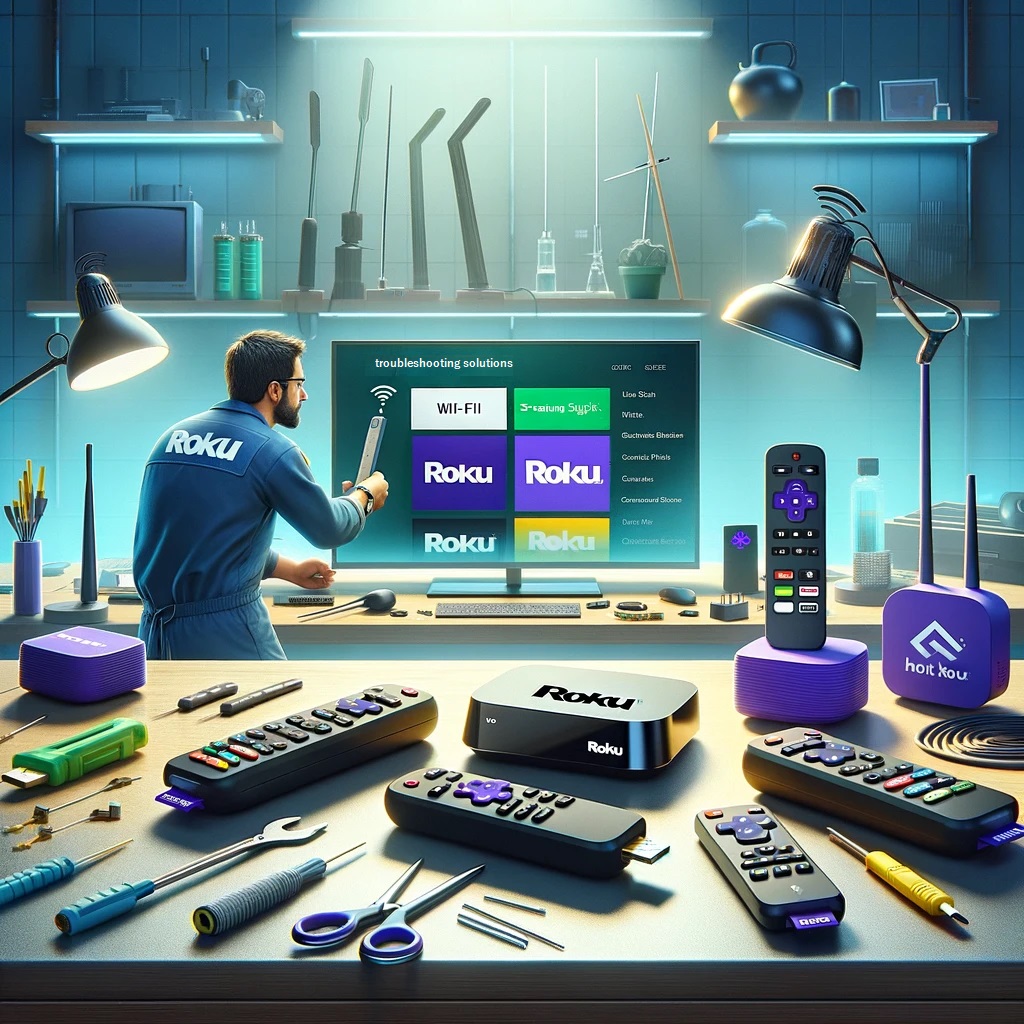
-
Restart Your Roku TV and Router:
Sometimes, a simple restart can resolve connectivity issues. Turn off your Roku TV and unplug your router for a minute before plugging it back in and turning your TV on, which can be an effective step if your Roku will not connect to Wi-Fi.
-
Check for Interference:
Physical obstacles and electronic interference can weaken your Wi-Fi signal. Ensure there’s a clear path between your Roku TV and your router or consider using a Wi-Fi extender, especially if your Roku will not connect to Wi-Fi due to signal issues.
-
Update Roku TV Software:
Ensure your Roku TV’s software is up to date by navigating to Settings > System > System update and checking for updates. Outdated software can lead to connectivity issues and be a reason why your Roku will not connect to Wi-Fi.
Roku Stick Wi-Fi Connection Solutions For Roku Stick users experiencing Wi-Fi connectivity issues, the following tips may help:
-
Use the HDMI Extender:
The Roku Stick comes with an HDMI extender to improve Wi-Fi reception. Using the extender can help position your Roku Stick for a better Wi-Fi connection, particularly useful if your Roku will not connect to Wi-Fi.
-
Reset Network Connections:
Sometimes, resetting your Roku Stick’s network connections can help. Go to Settings > System > Advanced system settings > Network connection reset to perform this reset, which can be crucial for instances where your Roku will not connect to Wi-Fi.
-
Direct Line of Sight:
Ensure there’s a direct line of sight between your Roku Stick and your Wi-Fi router. This can significantly improve signal strength and connectivity, important for troubleshooting when your Roku will not connect to Wi-Fi.
-
Change Wi-Fi Frequency:
If your router supports dual-band frequencies, try switching between 2.4 GHz and 5 GHz networks. The Roku Stick supports both, and one may offer a more stable connection than the other, which can be a vital step if your Roku will not connect to Wi-Fi.
By following these device-specific solutions, you can address and resolve most Wi-Fi connection issues for your Roku TV or Roku Stick. Whether your Roku TV won’t connect to Wi-Fi or your Roku Stick is experiencing similar problems, these steps are designed to troubleshoot and fix the underlying issues, restoring your access to endless streaming entertainment. Including the keyword Roku will not connect to Wi-Fi in each step emphasizes the focus on resolving this specific issue for Roku users.
Stay tuned as we continue to explore more in-depth solutions to common Roku connectivity problems, ensuring that your device stays connected and ready to stream your favourite content without interruption. This includes addressing the common problem when your Roku will not connect to Wi-Fi, among other connectivity challenges.
Advanced Solutions for Roku not connecting to Wi-Fi
Encountering a situation where Roku won’t connect to internet can be particularly perplexing, especially when other devices in your home are connected without issue. This section provides advanced solutions to tackle specific scenarios, including connecting to a hotspot, using Roku without a remote, and strategies for enhancing signal strength for better connectivity.
Addressing Unique Internet Connectivity Challenges
If your Roku device is struggling to connect to the internet while other devices have no issue, consider the following advanced troubleshooting steps for Roku not connecting to Wi-Fi:
-
Ensure Correct Network Selection for Roku not connecting to Wi-Fi:
Double-check that your Roku device is attempting to connect to the correct network. Mistakenly trying to connect to a neighbor’s network or a guest network can occur easily, complicating the Roku not connecting to Wi-Fi issue.
-
Adjust Your Router’s Settings for Roku not connecting to Wi-Fi:
If you’re attempting to connect your Roku to a hotspot or a network with a captive portal (such as in hotels or dorms), you may need to adjust your router’s settings or use a mobile hotspot. Roku devices generally require a consistent, direct internet connection without web-based login pages, which is crucial for resolving Roku not connecting to Wi-Fi challenges.
-
Improving Signal Strength for Roku not connecting to Wi-Fi:
Even if your Roku indicates signal strength is excellent, there could be interference affecting the quality of your connection. Reducing the distance between your Roku device and your router, or removing obstacles that might block the signal, can significantly improve your internet connectivity for Roku not connecting to Wi-Fi. Consider using a Wi-Fi extender or relocating your router to a more central location in your home.
-
Using Roku without a Remote for Roku not connecting to Wi-Fi:
If your challenge involves using Roku without a remote, download the Roku mobile app, which can serve as a remote control. Ensure your smartphone is connected to the same Wi-Fi network as your Roku device for this to work. This can be particularly useful when needing to navigate Roku’s settings or enter Wi-Fi credentials for Roku not connecting to Wi-Fi.
-
Connect to a Hotspot for Roku not connecting to Wi-Fi:
For those needing to connect their Roku device to a mobile hotspot, ensure your mobile plan supports hotspot connectivity and that you have a strong cellular signal. Be mindful of data usage, as streaming can consume significant amounts of data, which is an important consideration for Roku not connecting to Wi-Fi.
-
Update Your Roku Device for Roku not connecting to Wi-Fi:
Sometimes, the issue stems from outdated firmware on your Roku device. Check for updates by navigating to Settings > System > System update > Check now. An update can resolve known connectivity issues and improve your device’s performance, addressing Roku not connecting to Wi-Fi problems.
By implementing these advanced solutions, you should be able to overcome the frustrating Roku won’t connect to internet issue, even in scenarios where other devices are connected without problems. Whether it’s enhancing your signal strength, adjusting router settings, or using innovative methods to control your Roku without a remote, these steps are designed to ensure your Roku device achieves and maintains a reliable internet connection.
In our next section, we’ll explore further strategies and tips for troubleshooting Roku connectivity issues, ensuring you can enjoy uninterrupted streaming of your favorite content.
FAQs on Roku Not Connecting to Wi-Fi
Why won’t my Roku connect to Wi-Fi?
If your Roku not connecting to Wi-Fi, check to ensure you’re selecting the correct network and entering the password accurately. Also, restart your Roku device and router as a basic troubleshooting step.
What should I do if my Roku TV won’t connect to Wi-Fi?
For issues with Roku tv not connecting to Wi-Fi, start by restarting both your Roku TV and your Wi-Fi router. Additionally, check for any software updates on your Roku TV and ensure your Wi-Fi signal strength is strong.
How can I fix my Roku Stick’s Wi-Fi connection issues?
If you’re experiencing Roku stick not connecting to Wi-Fi, use the HDMI extender provided with your Roku Stick for better Wi-Fi reception and ensure your device’s software is up to date.
Why does my Roku say ‘excellent’ signal strength but won’t connect to the internet?
When faced with Roku signal strength excellent but no connection, try changing your router’s channel or frequency to avoid interference that might be affecting your internet connection’s quality.
What steps should I take if my Roku won’t connect to the internet but other devices will?
If your Roku won t connect to internet but other devices will, manually set your DNS settings on your router, and ensure there are no IP address conflicts between devices.
How can I enhance my Roku’s Wi-Fi signal strength for better connectivity?
To deal with enhancing Roku’s signal strength for better connectivity, consider relocating your Roku closer to your Wi-Fi router or investing in a Wi-Fi extender or mesh network system to improve coverage.
What to do if my Roku TV fails to connect to Wi-Fi after a reset?
After a reset, if Roku tv not connecting to Wi-Fi, go through the initial setup process again, making sure to select your home network and enter the correct Wi-Fi password.
Can I connect my Roku to a hotspot if my home internet is down?
Yes, connecting your Roku to a mobile hotspot is a viable option. Ensure your Roku won t connect to internet issue is not due to device settings by resetting your network connection in the Roku settings menu.
Why can’t I connect my Roku device to the internet after updating its software?
If your Roku won t connect to internet following an update, perform a system restart from the settings menu. If issues persist, check if your router needs firmware updates or resetting.
What are my options if my Roku still won’t connect to Wi-Fi despite following all troubleshooting steps?
If your Roku not connecting to Wi-Fi issue persists, contact Roku support for further assistance. It’s possible there may be a hardware issue with your device or a problem with your specific Wi-Fi setup that requires professional help.
Conclusion Roku Not Connecting to Wi-Fi
Navigating through the maze of connectivity issues with Roku devices can be a daunting task, whether it’s Roku not connecting to Wi-Fi. Our comprehensive guide aimed to address the most common hurdles Roku users face, from Roku is not connecting to Wi-Fi, ensuring you have the knowledge and tools at your disposal to overcome these challenges.
For those experiencing Roku will not connect to Wi-Fi, we’ve outlined a variety of troubleshooting steps and tips to help rectify these issues. Remember, issues like Roku won’t connect, often have simple solutions, such as restarting your device or checking your network settings.
We understand the frustration when Roku won’t connect to internet, disrupting your streaming experience. By following our guide, you should feel more equipped to tackle problems related to Roku tv won’t connect to Wi-Fi and beyond, ensuring a smooth and enjoyable Roku streaming experience.
In the end, whether your issue is Roku not connecting to Wi-Fi or another connectivity problem, the goal is to minimize interruptions to your entertainment. We hope this guide has provided you with the necessary steps to resolve your Roku connectivity issues, allowing you to return to enjoying your favourite shows and movies without further ado.
To know more about Roku Tv and resolve its related issues, visit Roku Support page.

